1. Introduction
JLPT application apply System is a kind of Web base application system, which will provide how to apply the online application form for JLPT exam. In this system, applicant can apply application form in five steps :
1. Choose Region & JLPT Level
2. Apply Application Form
3. Make Payment
4. Application Form Completed
5. Get Test Voucher
And this manual explains those steps as follows.
2. Accessing the online application
Accessing the online application section describes in the way of system briefly presentation of the system menu.
2.2 Home page
In home page, user can see menu link included Home Page, Manual, Language, Login menu which only for admin user.

User can read and download user manual file from Manual menu link. It will help to know how to apply JLPT application form.
This system support three different language such as Myanmar, Japanese and English. User can choose appropriate language from language menu link.
Login menu is only for system admin. System administration can login to the system with their relevant authority.
User can apply JLPT submission form when MAJA announced form submission date. User can see form applying date under "Apply JLPT Application Form" button.
User also can get test voucher when MAJA announced test voucher issue date. User can see test voucher getting date under "Get Test Voucher" button.
Moreover, user can see general information by searching related websites of JLPT from JLPT Related Websites.
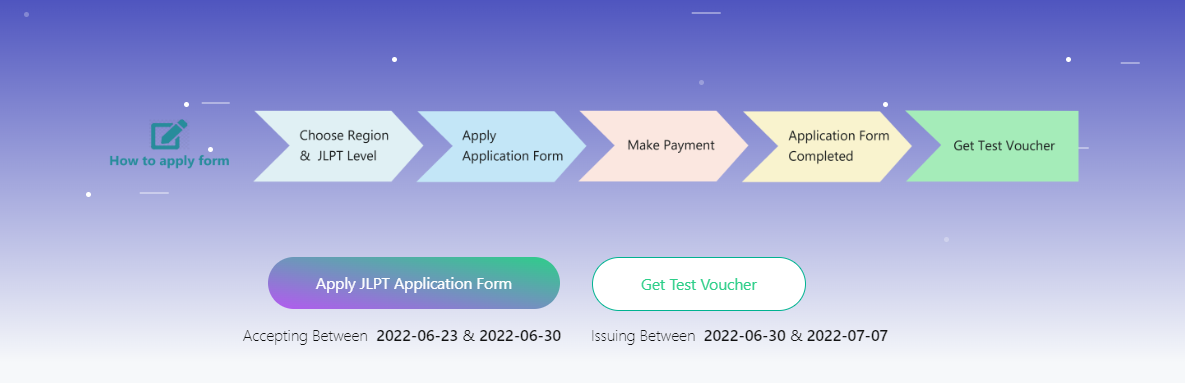
3. Applying an application form
Applying an application form section explains detail information when and how to submit JLPT application form, which information need to fill and explains each fields in details.
3.1 Terms and Conditions
To apply JLPT submission form, click "Apply JLPT Application Form" button. And applicant need to agree "Terms and Conditions".
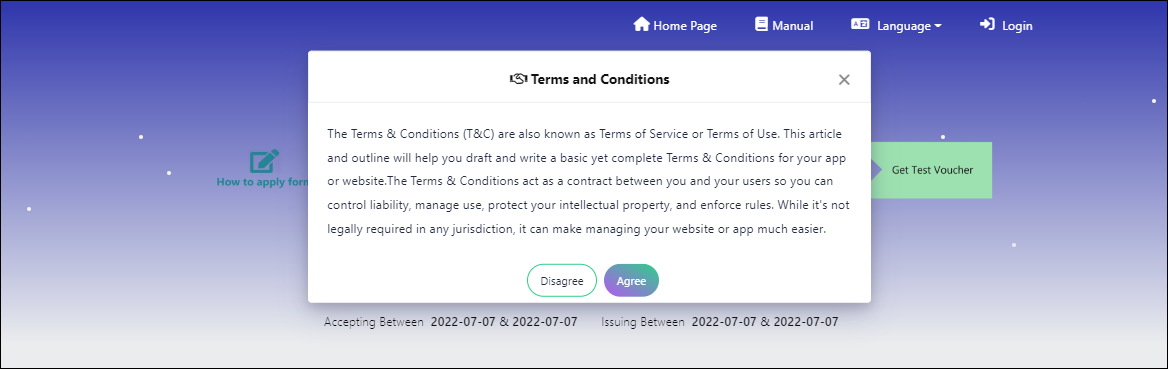
If user click "Disagree" button, submission form applying must be cancelled and go back to home page. When user click "Agree" button, "Apply For" page will be displayed.
Note: If seats are not available, user cannot apply application form.
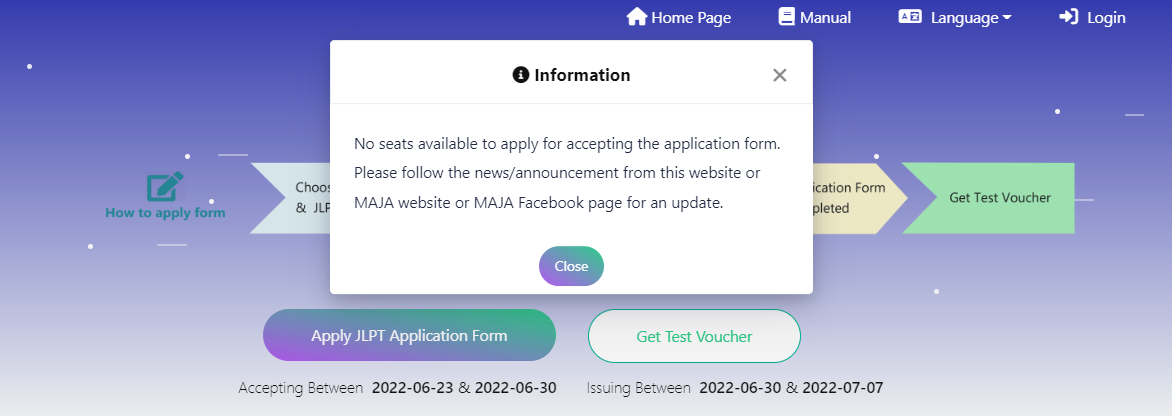
3.2 Choose Region & JLPT Level
At the "Apply For" page, user can choose region where user want to take the exam. After selected "Region", click "Apply Form" button.
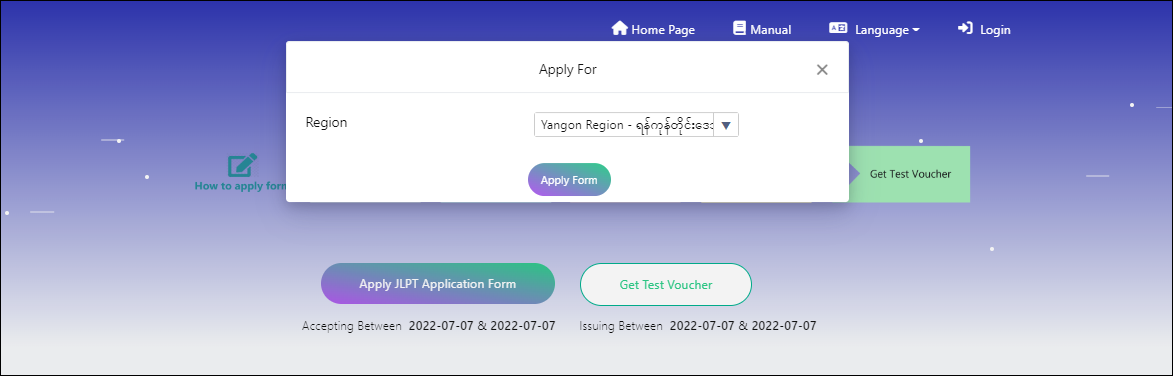
After clicked "Apply Form" button, "Choose Test Site and JLPT Level" page will be displayed. At this page, user can see available seats and booked seats of each JLPT test level and can also see "Apply For" information and selected Region information.
User can choose test level (N1, N2, N3, N4 and N5) and click "Continue" button. After that "Application Form" page will be displayed.
If user click "Cancel" button, system will go back to "Apply For" page.
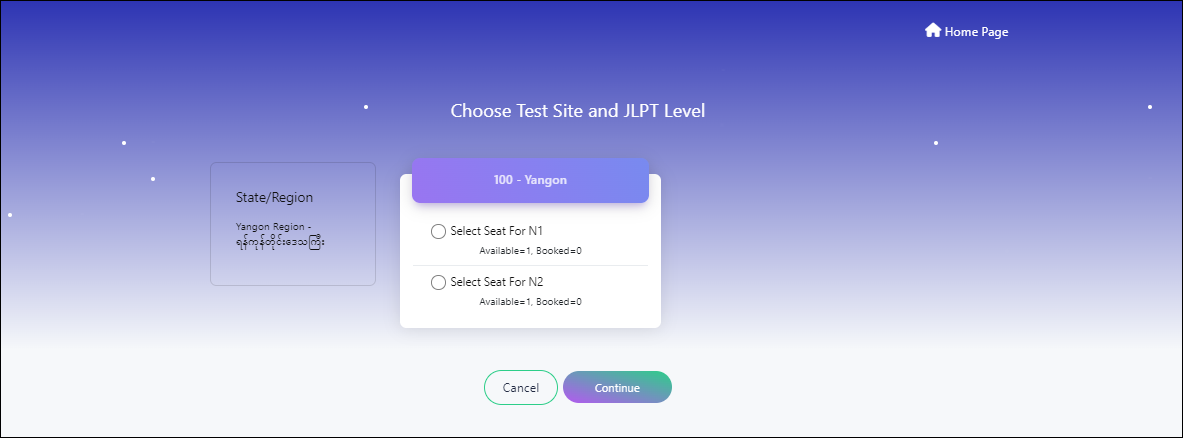
3.3 Apply Application Form
At the "Application Form" page, applicant need to fill required data in application apply form. Especially, applicant must fill mandatory fields that marked with red star. The detail of fields information explained in below;
(1) Upload Profile Image : Applicant need to upload the Photo.
(2) Request Special Testing Accommodations : If applicant has a physical disability or other impairments and need Special Testing Accommodations, applicant can check the box. When check this field, confirm message box will be displayed and applicant can click "OK" button, if he/she really need special testing accomodations otherwise he/she can click "Cancel" button.
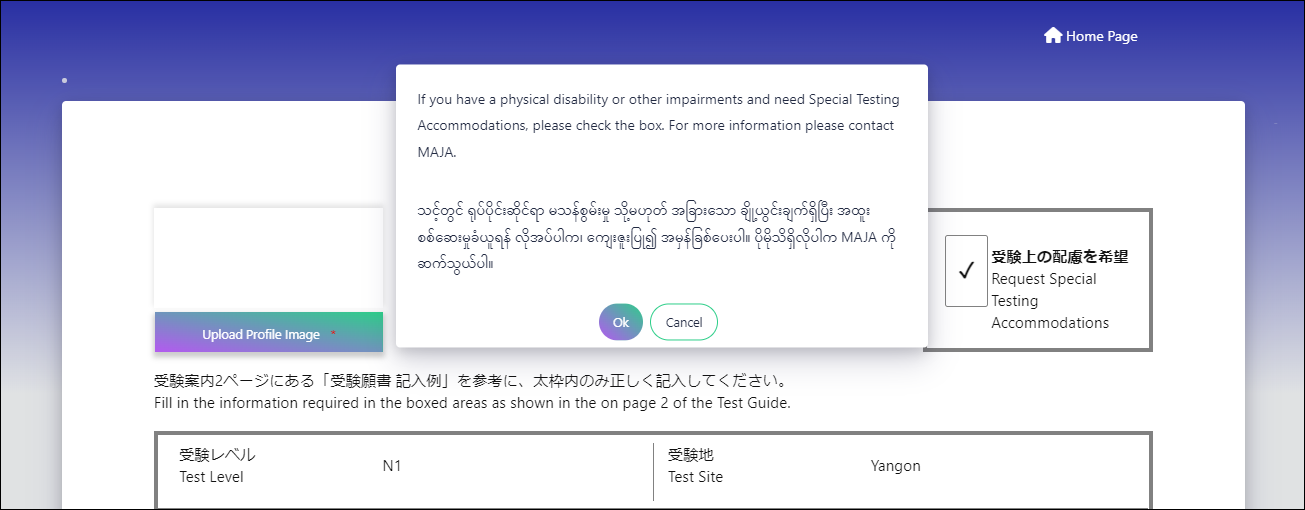
(3) Test Level : Test level has already choosen based on the result of "Choose Test Site and JLPT Level" page.
(4) Test Site : Test site has already choosen based on the result of "Choose Test Site and JLPT Level" page.
(5) Name : Applicant must fill his/her name. This field can accept only 26 characters.
(6) Identity Card : There are three types of identity card. Those are NRC, Passport and Driving License. As an applicant, can choose proper identity card.
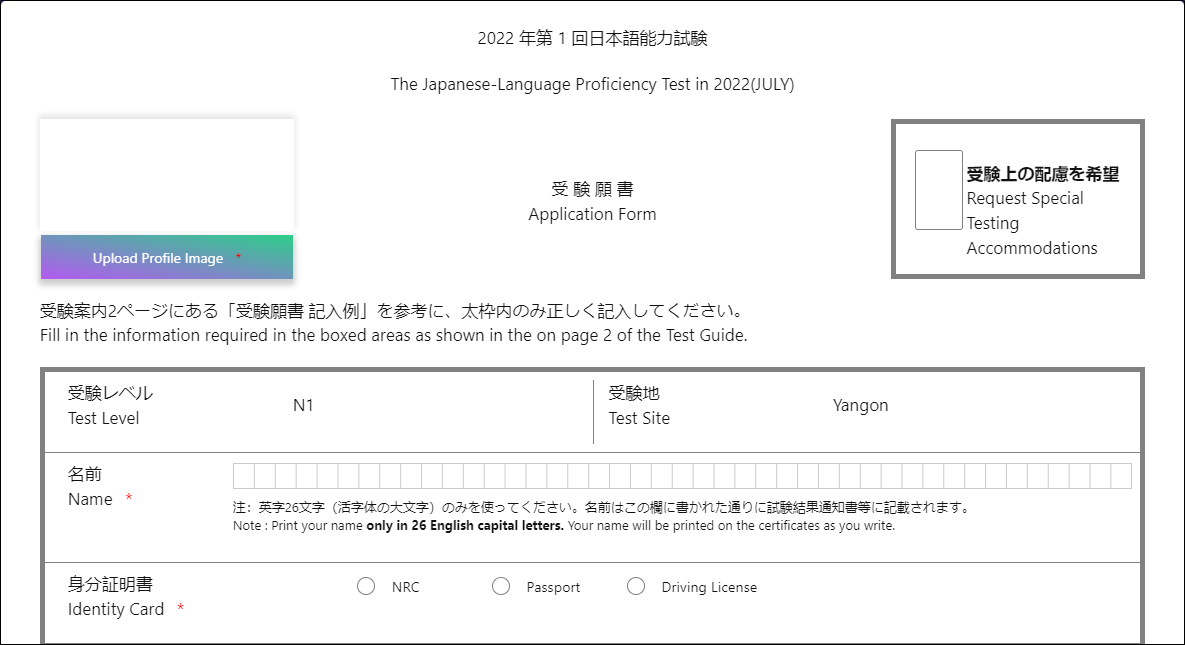
(6.1) NRC : If applicant select NRC, applicant can fill divsion, state, NRC number. Moreover, applicant also need to upload front and back images of NRC.
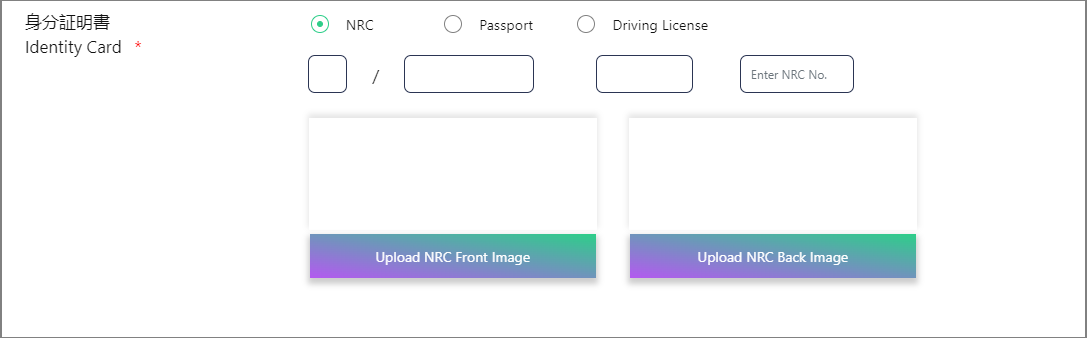
(6.2) Passport : If applicant choose Passport, applicant need to input passport number and need to upload image of the passport.
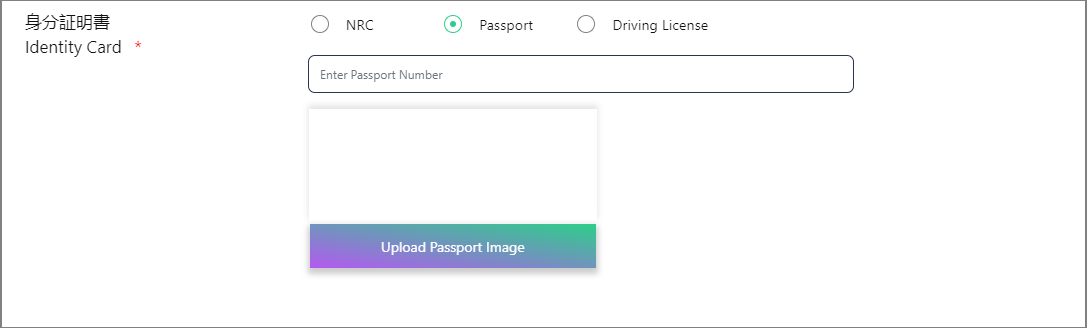
(6.3) Driving License : If applicant choose Driving License, applicant can input number of driving license, upload front and back images of driving license.
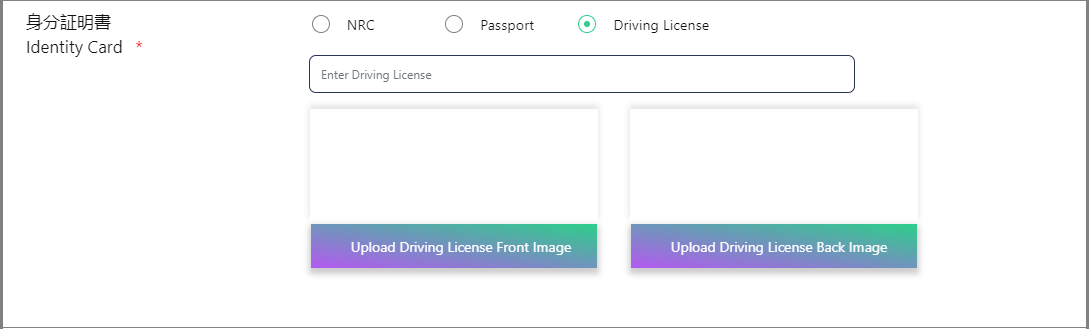
(7) Gender : Applicant must choose Gender (Male OR Female).
(8) Date of Birth : Applicant must fill date of birth.
(8.1) Year : Applicant must choose year which he/she was born.
Note: Year must be displayed less than 12 years from current year.
(8.2) Month : Applicant must choose month which he/she was born.
(8.3) Day : Applicant must choose day which he/she was born.
(9) 8-digits passcode : Applicant must fill passcode which use to view the exam result from online.
Note: Applicant need to memorize this number to see test result.
(10) Native Language : Applicant must choose Native Language.
(11) Native Language Code : Code of the native language will be displayed automatically base on native language information.

(12) Address : Applicant must fill his/her address.
(12.1) Address (Street/Suburb) : Applicant must fill Name of the Street/Suburb where he/she lives.
(13) Address (City/State) : Applicant must fill Name of the City/State where he/she lives.
(14) Address (Country/Area) : Applicant must fill Name of the Country/Area where he/she lives.
(15) Address (Postal Code) : Applicant must fill Code of the township where he/she lives.
(16) Address (Telephone No.) : Applicant must fill his/her telephone number.
(17) Address (E-mail) : Applicant must fill his/her E-mail address.
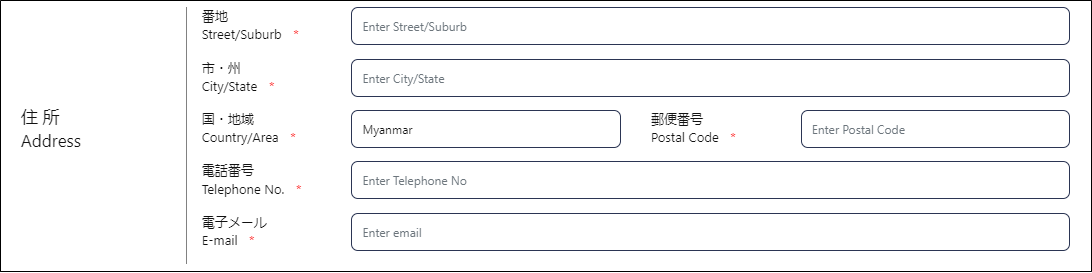
(18) Institution where you are studying (or studied) Japanese-Language : Applicant must fill where he/she is studying Japanese Language.
(19) Place of learning Japanese (Choose a number from 1 to 6) : Applicant can fill name of the place where he/she is studying or studied Japanese Language.
(20) Reason for taking this exam (Choose a number from 1 to 8) : Applicant can fill the reason why he/she want to take the exam.
(21) Occupation (Choose a number from 1 to 6) : Applicant can choose occupation.
(22) Occupational details (Choose a number from 1 to 6) : Applicant can fill Occupational details base on "Occupation". If the applicant has equal or more than 5 occupations, he/she can fill this field.
(23) Media via which you come into contact with Japanese language : Applicants can choose which media he/she is used to contact with Japanese Language, he/she can choose from the following numbers.
For “1”: TV news program and documentaries
For “2”: drama (excluding animation)
For “3”: animation
For “4”: newspaper and magazines (excluding manga)
For “5”: books (excluding textbooks)
For “6”: manga
For “7”: articles on websites
For “8”: others
For “9”: do not come into contact with Japanese Language outside of class
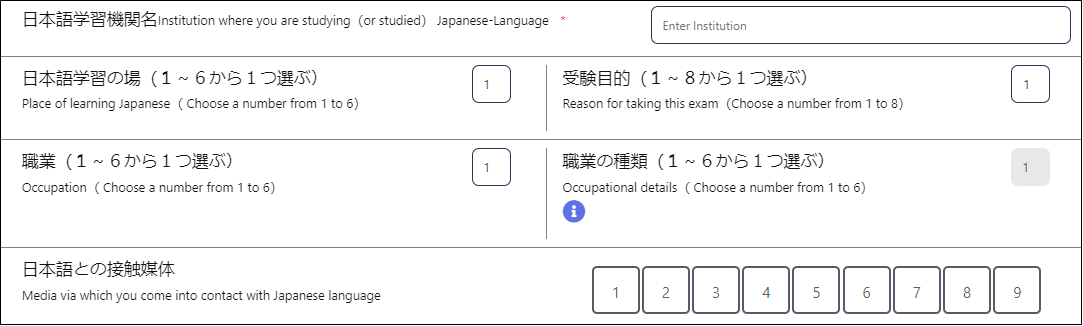
(24) The person with whom you usually communicate in Japanese (with a teacher) : The applicant can choose the person he/she is used to communicate in Japanese and what he/she practices with that person with the following information. If he/she are used to practice listening with teacher, choose 2 : Listening.
with a teacher : Choose 1 : Speaking or 2 : Listening or 3 : Reading or 4 : Writing or 5 : None of the above
with Friends Choose 1 : Speaking or 2 : Listening or 3 : Reading or 4 : Writing or 5 : None of the above
with Family Choose 1 : Speaking or 2 : Listening or 3 : Reading or 4 : Writing or 5 : None of the above
with a supervisor Choose 1 : Speaking or 2 : Listening or 3 : Reading or 4 : Writing or 5 : None of the above
with colleagues Choose 1 : Speaking or 2 : Listening or 3 : Reading or 4 : Writing or 5 : None of the above
with customers Choose 1 : Speaking or 2 : Listening or 3 : Reading or 4 : Writing or 5 : None of the above
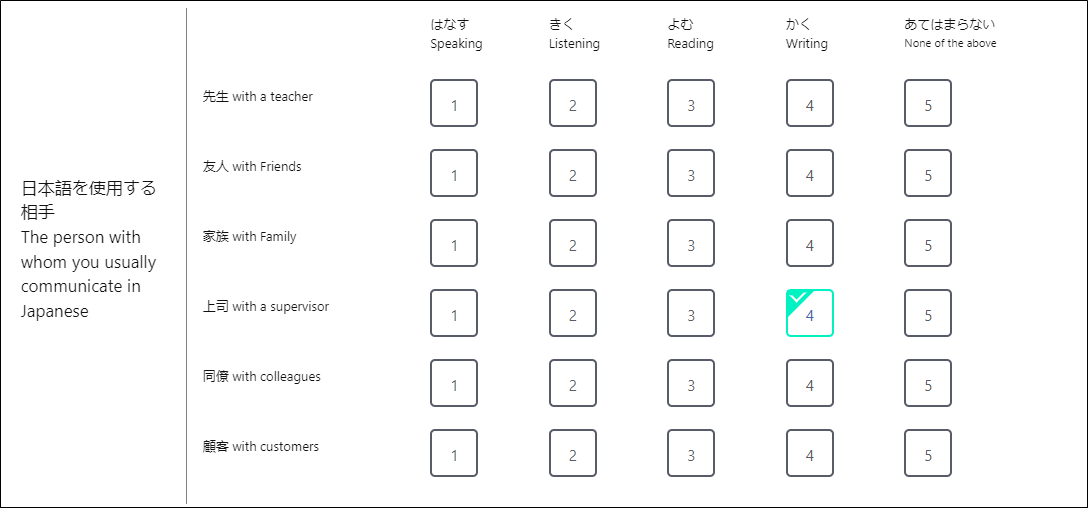
(25) Times of taking JLPT : Applicant can choose time of taking the exam for each level. If the applicant has taken N2 level 2 times, he/she can choose 2 at the N2.
(26) Pass/Fail of the last time at each level : Applicant also can choose pass or fail information of the last time of exam he/she has taken.
Eg. Applicant has taken N2 level 2 times and he/she failed at the first time and passed at the second time. In this situation, applicant can choose pass in this field.
(27) Upload Signature : Applicant must upload electronic signature or image of his/her singnature.

(28) Mailing Address (Name) : Applicant can choose gender and name will be filled automatically.
(29) Same as above address :
1. If applicant selected the checkbox of "Same as above address", "Address", "(Postal Code)", "(Country/Area)" and "(Tel)" fields are filled automatically based on the above address information.
2. If applicant does not select the checkbox, he/she must fill "Address", "(Postal Code)", "(Country/Area)" and "(Tel)" information.
The applicant must fill the following fileds if he/she does not choose checkbox of "Same as above address".
(30) Mailing Address (Mailing address) : Applicant must fill name of the Street/Suburb and City/State where he/she lives.
(31) Mailing Address (Postal code) : Applicant must fill code of the township where he/she lives.
(32) Mailing Address (Country/ Area) : Applicant must fill name of the Country/Area where the applicant lives.
(33) Mailing Address (Tel.) : Applicant must fill his/her telephone number.
(34) Image for Verification : Applicant must fill this field to prove that he/she is human and not a computer programmed is mainly to prevent automated software (Robots/bots) and spammers from performing actions on your behalf.
Note: If applicant do not enter the verification letters, he/she will not be able to click the "Preview" button.

If the applicant does not want to continue or want to change test site and level information, click "Cancel" button. If applicant want to preview the application form, click "Preview" button.
If applicant click "Cancel" button, "Choose Test Site and JLPT Level" page will be displayed.
If applicant click "Preview" button, preview page of the application form will be displayed.
In the application form preview page, applicant can check the inputted data is correct or not. If there is incorrect data, applicant can modify data by clicking “Edit” button. If data is correct, click “Confirm and proceed payment” button. After that "Checkout Form" page will be displayed.
4. Make Payment
Payment section explains information to take care before payment.
4.1 Checkout Form
After clicking “Confirm and proceed payment” button, “Checkout Form” page will be displayed. In this page, applicant need to fill required information of "Payer Information", can confirm "Apply Form Information" and can confirm "Payment Processor" information.
4.1.1 Payer Information
Applicant need to fill required information of payer information. Especially, the applicant must fill mandatory fields of “Payer Information” that marked with red star. The detail of fields information explained in below;
(1) Identity Card : There are three types of identity card. These are NRC, Passport and Driving License. If applicant want to use NRC of payer, choose NRC. If applicant want to use Passport information of payer, choose Passport. If applicant want to use Driving License information of payer, choose Driving License.
(1.1) When applicant choose NRC, the fields need to fill information of NRC will be displayed and he/she need to fill all those fields.
(1.2) When applicant choose Passport, the fields need to fill information of Passport will be displayed and he/she need to fill all those fields.
(1.3) When applicant choose Driving License, the fields need to fill information of Driving License will be displayed and he/she need to fill all those fields.
(2) Name : Applicant must fill the name of the payer.
(3) Phone : Applicant must fill phone number of the payer.
(4) Password : Applicant must fill password which will be used to getting test voucher.
Note: Applicant need to memorize this password which use to get Test Voucher. Password should contain 7 to 15 characters.
(5) Confirm Password : Applicant must fill this field same as "Password".
Note: If the user enters the wrong password, an error can be detected by re-entering the confirmation password.
(6) Enter above letters for verification : Applicant must fill this field to prove that he/she is human and not a computer programmed is mainly to prevent automated software (Robots/bots) and spammers from performing actions on your behalf.
Note: If you do not enter the verification letters, you will not be able to click the "Continue to checkout" button.
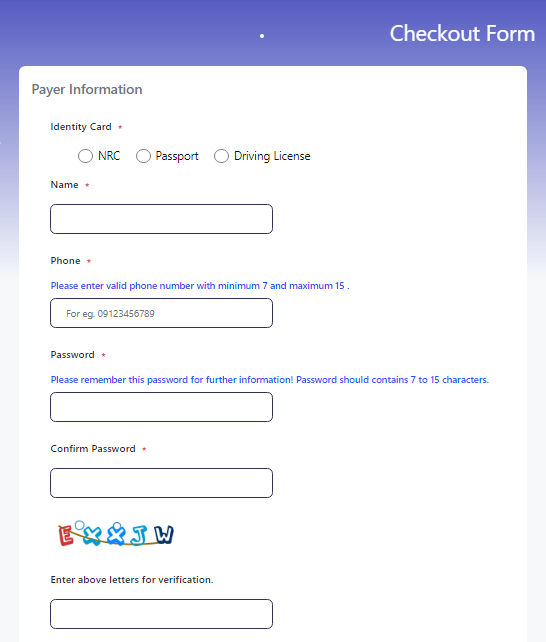
4.1.2 Apply Form Information
Applicant can confirm the test site and exam level selected on the apply form, as well as the exam fees and processing fees for the level that he/she takes.
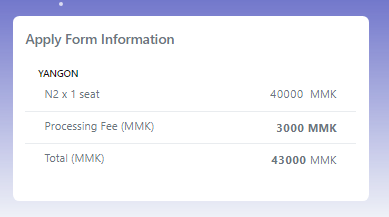
4.1.3 Payment Processor
JLPT form payment process is done by 2C2P payment that is third party payment organization.
To proceed payment process, applicant need to know payment process information. This session explain how payment process will proceed.
If applicant choose real-time payment, the system will wait at most 60 minutes (1 hour) before cancelling his/her reservation.
If applicant choose offline payment, the system will wait at most 10 hours before cancelling his/her reservation.
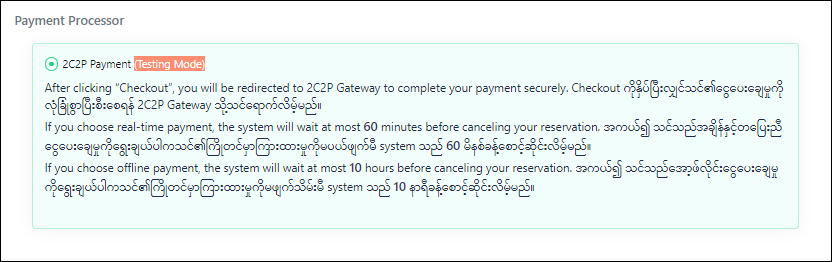
After clicking "Continue to checkout" button, page will be redirected to 2C2P payment Gateway to complete payment securely.
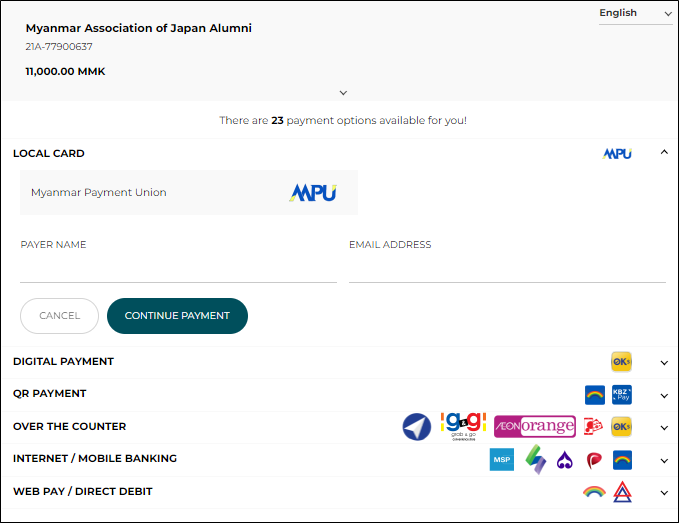
4.2 Payment Receipt
After payment process is completed successfully, "Payment Receipt" page will be displayed. Applicant can check the payment information such as invoice no, payment date, payment status and amount at the payment receipt. Applicant also can confirm the date of providing test voucher. And payment receipt will be downloaded automatically. If applicant click “Go Back To Home” button, will be go back to home page.
Note: Applicant need to memorize Invoice No which use to get Test Voucher.
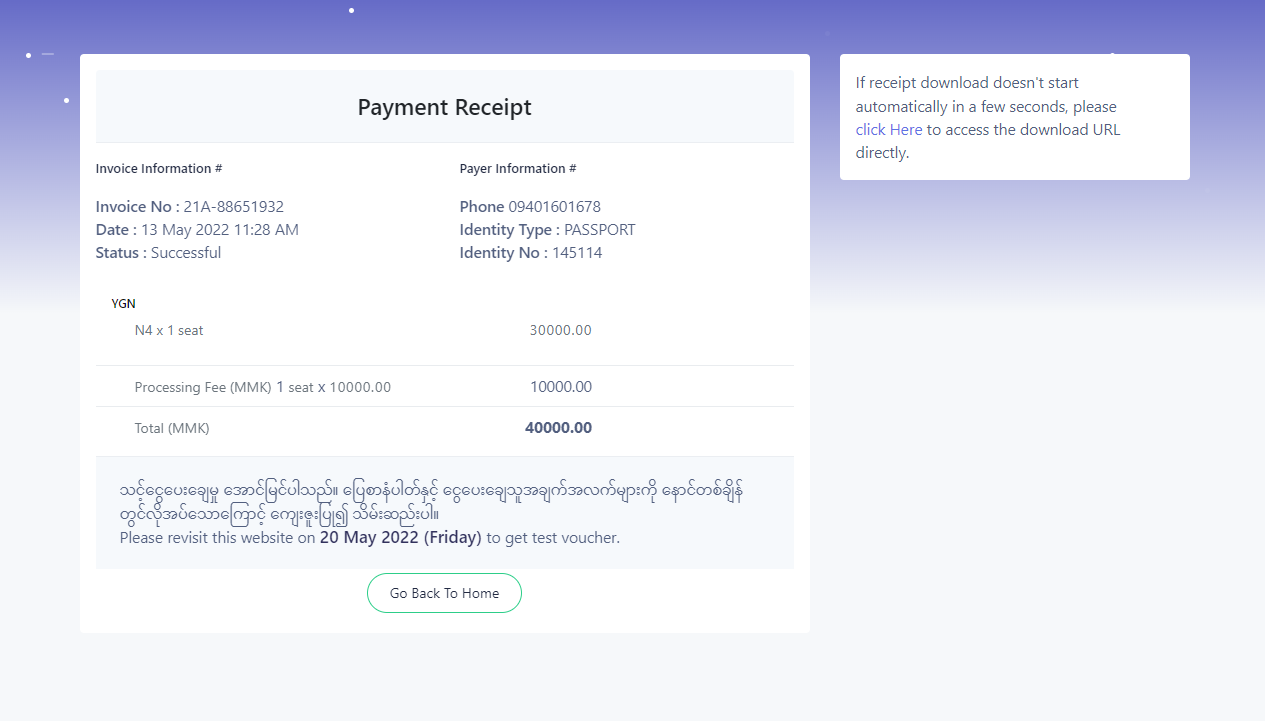
5. Get test voucher
Getting Test Voucher session explains how to get a test voucher.
5.1 Downloading test voucher online
If applicant has paid exam fees, MAJA admin will check payment and approve it. In test voucher issuing date, the applicant can download test voucher with pdf file. To get test voucher, firstly click "Get Test Voucher" button. After that, "Search Application Form" page will be displayed.

At the "Search Application Form" page, applicant must fill Invoice Number that get from payment receipt and password that applicant inputted at the Payer Information page.
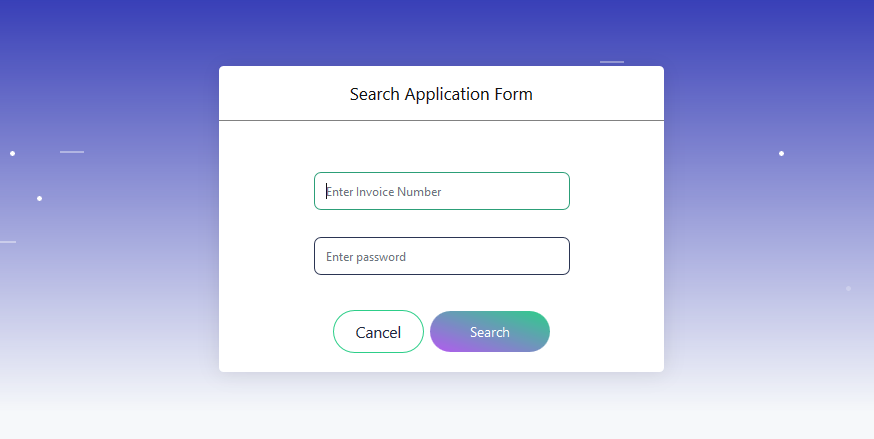
By clicking “Search” button, “Test Voucher List” page will be displayed and applicant can see "Test Voucher" list he/she has applied.
By clicking “Cancel” button, will be go back to home page.
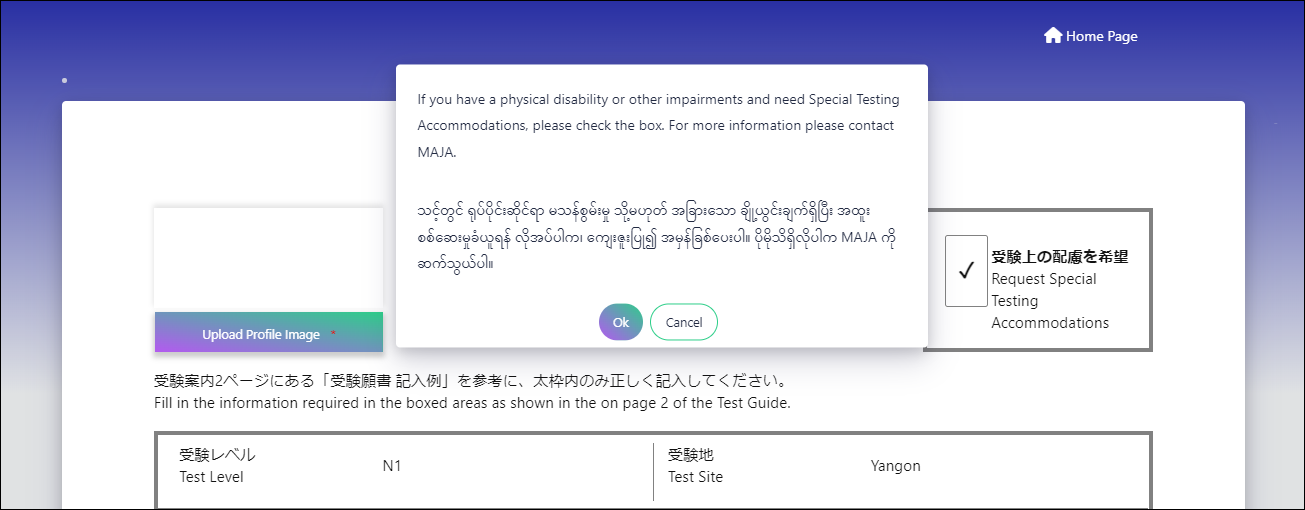
In "Test Voucher List" page, applicant can download “Test Voucher” and “Application Form” in pdf file individually. If applicant want all pdf file which he/she applied, can download zip file. If applicant want to go back to home page can click “Finish & Go Home” button.
When applicant click "Test Voucher" button, test voucher file will be downloaded.
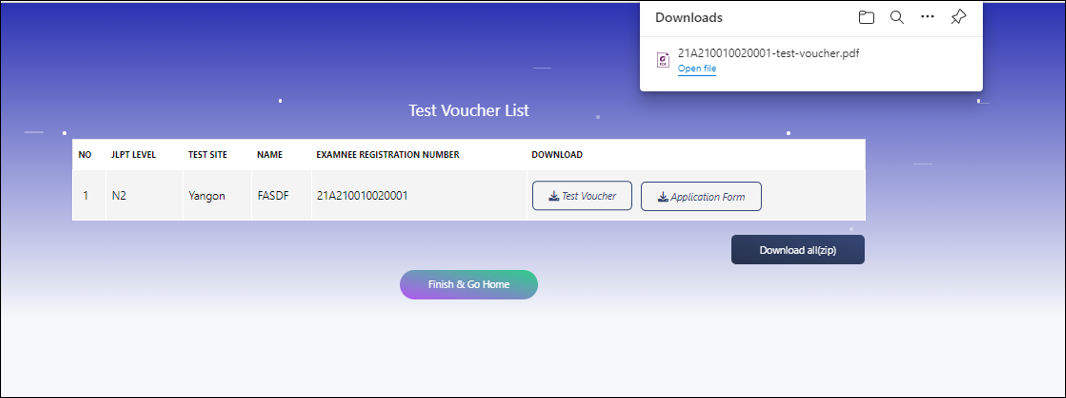
At the test voucher file, there are four (4) pages.
First Page : Test Voucher
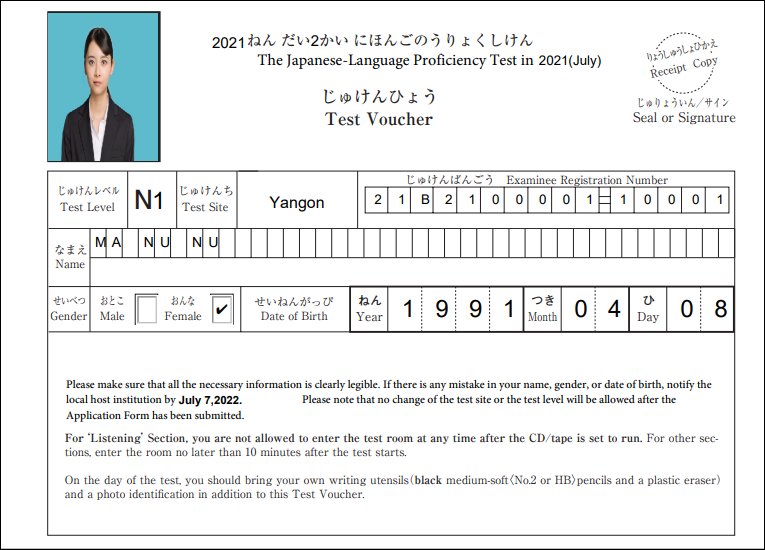
Second Page : Receipt
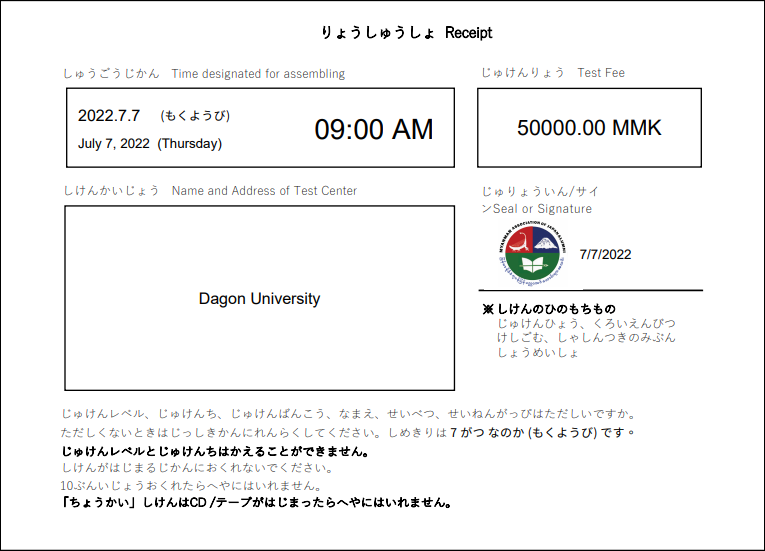
Third Page : Exam Rule
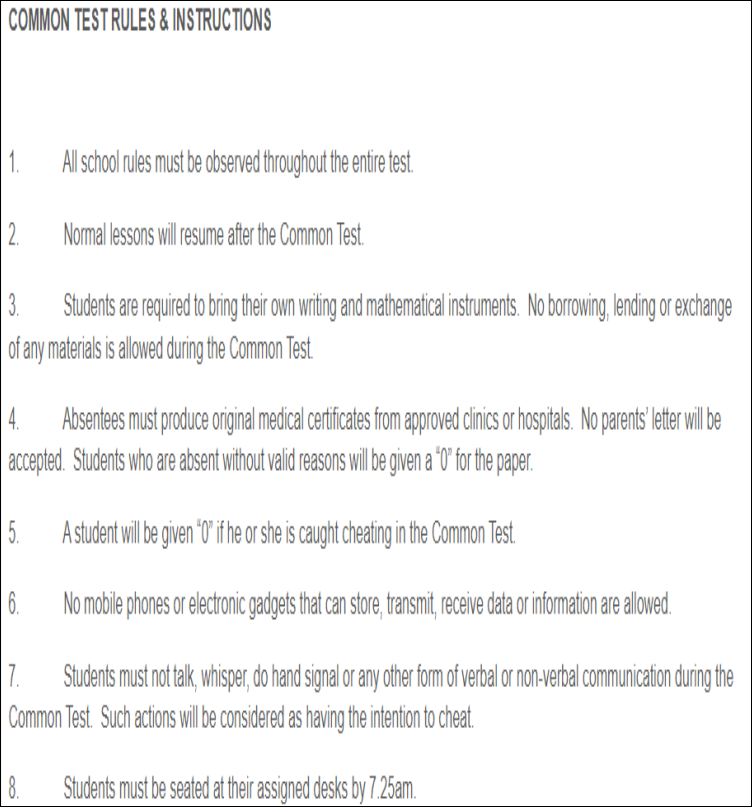
Fourth Page : Test Place Map
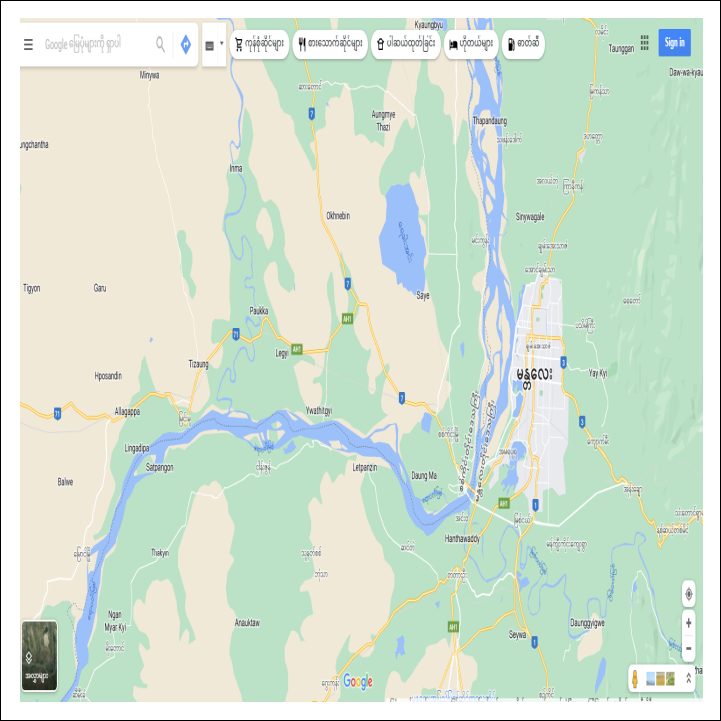
When applicant click "Application Form" button, application form (Form C) will be downloaded.

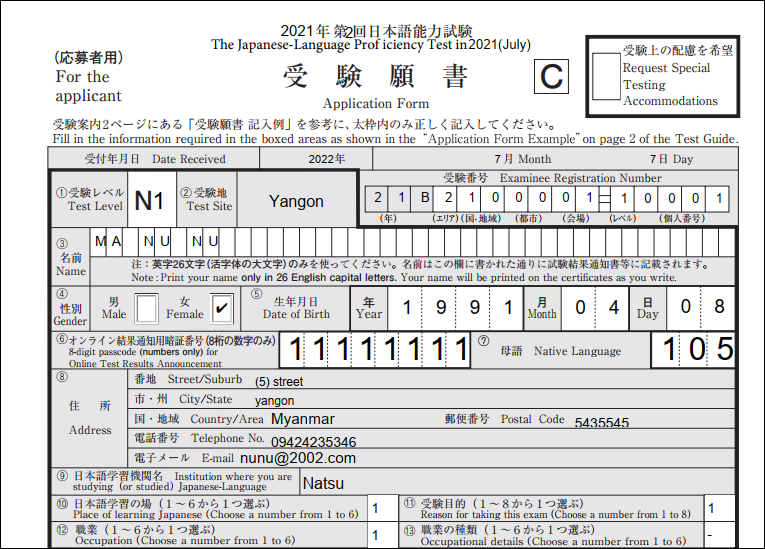
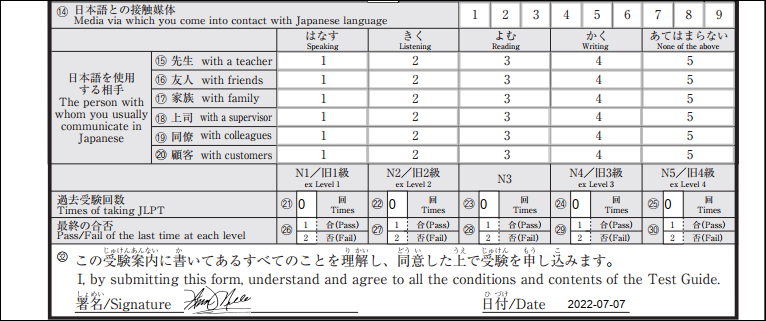
If applicant click "Download all(zip)" button, all test voucher and application form which displayed on the page will be downloaded.